Delete Saved Display Settings
The way you delete saved display settings depends on the way you saved them in the first place.
-
If you saved them using the Table Display Settings dialog window, you'll delete them there.
-
If you saved them using the Save Grid Settings dialog window, you'll delete them there.
Remove table display settings
-
To remove the table display settings, click the Display Settings button  in the upper right-hand toolbar. The Table Display Settings window opens.
in the upper right-hand toolbar. The Table Display Settings window opens.
-
Click the Remove Settings link beside the User: Store Settings link in the lower left corner.
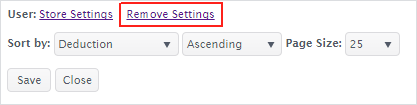
The settings are removed, and the window will open with the system default settings the next time the user logs onto the system.
Note: You may also remove the settings for the system if you have admin rights. Then the window will then be arranged with the system default settings whenever any user logs onto the system.
Remove saved grid settings
-
To remove saved grid settings, hover over the  in the upper right-hand toolbar. The User Settings menu opens.
in the upper right-hand toolbar. The User Settings menu opens.
-
Click on the saved grid settings you want to remove, and wait until the grid setting is successfully applied, if it wasn't already applied. Note: The grid setting that has been applied is highlighted in the list.
-
Once the grid setting you want to remove has been applied, hover over the  , and click Delete. You'll be asked to confirm the action.
, and click Delete. You'll be asked to confirm the action.
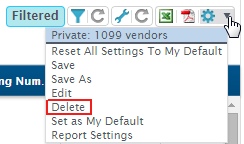
-
Click Yes, and the setting is deleted.
Return to Navigation Overview
 in the upper right-hand toolbar. The Table Display Settings window opens.
in the upper right-hand toolbar. The Table Display Settings window opens.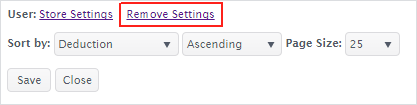
 in the upper right-hand toolbar. The User Settings menu opens.
in the upper right-hand toolbar. The User Settings menu opens.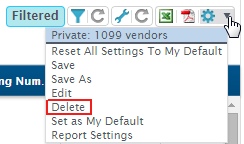
 Version
4.1 © 2018 - Harris School Solutions - All rights reserved
Version
4.1 © 2018 - Harris School Solutions - All rights reserved