 If at any time you want to restore
the display settings
to the system default, click the
If at any time you want to restore
the display settings
to the system default, click the  — Reset Display Settings to Default
— button in the upper right-hand toolbar.
— Reset Display Settings to Default
— button in the upper right-hand toolbar.You may want to increase the number of records displayed on a page so you don't have to keep moving to a new page to see additional records. Or you may want to decrease the number of records so you don't have to keep scrolling down to see all the records in a window. You can make these changes either in the window itself or using the Table Display Settings dialog.
 If at any time you want to restore
the display settings
to the system default, click the
If at any time you want to restore
the display settings
to the system default, click the  — Reset Display Settings to Default
— button in the upper right-hand toolbar.
— Reset Display Settings to Default
— button in the upper right-hand toolbar.
There is a "paging bar" at the bottom of each list that displays how many records are in the list; how many items are displayed on a page; and which page is being displayed.

In the example above,
there are 2265 items in the list;
the system is displaying 25 items per page:
the ellipsis (…) beside the number 10 indicates that there are more than 10 pages in the list;
and you’re located on the first page of the list.
To change the number of items displayed on a page, select from the items per page pull-down list. The options are 10, 25, 50, 100, and 200.
You can also use the Table Display Settings dialog to change the number of records displayed n a page.
Click the Display Settings button  in the upper right-hand
toolbar. The Table
Display Settings window opens, and the Page Size control is at
the bottom of the window.
in the upper right-hand
toolbar. The Table
Display Settings window opens, and the Page Size control is at
the bottom of the window.
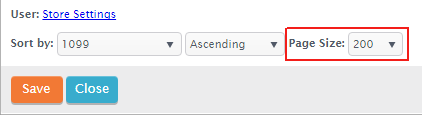
Select from the Page Size pull-down list. The options are 10, 25, 50, 100, and 200.
Return to Navigation Overview