
This topic describes how to move through a list of records and how to move through a selected group of records.
There is a "paging bar" at the bottom of each list that displays how many records are in the list; how many items are displayed on a page; and which page is being displayed.

In the example above,
there are 2265 items in the list;
the system is displaying 25 items per page:
the ellipsis (…) beside the number 10 indicates that there are more than 10 pages in the list;
and you’re located on the first page of the list as indicated by the blue circle surrounding the number 1.
To move to a different page,
click the First  , Previous
, Previous  , Next
, Next  , or Last
, or Last  button
button
click on a page number to move to that page
In some windows, if you select a group of records, you can move through the group without having to return to the list between each record.
This feature is available in all windows that have the Edit All button and some that don't have that button. It's in at least the following windows:
Purchasing & Payables: Purchase Requisitions, Purchase Orders, Vendor Invoice
A/R: Cash Receipts, Bill Schedules, Bill Items, Event/Jobs
Payroll, H/R, & ESS: Manage Deductions, Manage Employees, Employee Jobs, Employee Contracts
Administration: Manage Users, Manage Security Templates
Optional. Use the Search or filter feature to find a group of records.
Select all records in the list by checking the box at the top of the list, OR check the boxes for a group of records you want to edit.
With the group of records selected, click the Edit button at the bottom of the list. The Edit window will open with the first record displayed and the following type of control in the upper right corner under the menu.
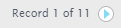
To move to the next record, click the right arrow.
To move to the previous record, click the left arrow.
To return to the list, click the Return to <window name/Search> link.
Return to Navigation Overview