Once you've set
the parameters, click the Save
button in the Settings bar
under the Reports or Exports pull-down list.

The Filter Save window
opens.
Enter a Filter Name, and click OK.
This topic describes how to save a report / export setup, how to use or delete saved parameters, and how to create a new setup based on previously saved parameters.
Since you may regularly generate the same report or export, but with different parameters, you may want to save the different sets of parameters.
Once you've set
the parameters, click the Save
button in the Settings bar
under the Reports or Exports pull-down list.

The Filter Save window
opens.
Enter a Filter Name, and click OK.
Return to Reports and Exports Overview
Click on My AptaFund in the menu bar, and then click Reports or Exports.
Select the report/export you want.
Click on the down
arrow next to [Unnamed Settings] in the Settings bar.
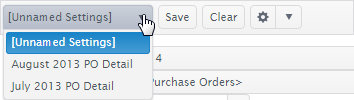
Click on the saved settings.
Generate the report or export.
Return to Reports and Exports Overview
When you've saved a complicated setup — one with many parameters or many items selected in a list field — you may want to create a slightly different parameter set without having to start from scratch.
Click on My AptaFund in the menu bar, and then click Reports or Exports.
Select the report/export you want to copy & modify.
Click on the down arrow next to [Unnamed Settings] in the Settings bar.
Click on the saved settings you want to modify.
Once the settings are displayed, make the needed modifications.
Click on the down
arrow beside the gear button.

Click Save As Filter, and the Filter Save As window opens.
Enter the Filter Name, and click OK.
Return to Reports and Exports Overview
Click on My AptaFund in the menu bar, and then click Reports or Exports.
Select the report/export you want.
Click on the down arrow next to [Unnamed Settings] in the Settings bar.
Click on the saved settings you want to delete.
Once the settings
are displayed, click on the down arrow beside the gear button.

Click Delete Filter, and you're asked to confirm your action.
Click Yes, and the filter is deleted.
Return to Reports and Exports Overview