 button to display the color key for the calendar.
button to display the color key for the calendar.Before a calendar becomes Active and can no longer be edited, you'll want to make sure that you've designated the dates correctly. You can do a quick visual check, view the calendar summary, and/or print the Calendar Summary Report.
You can do a quick visual check in the Edit
Calendar window. The different types of work and non-work days are
indicated by different color text and highlighting. Click the  button to display the color key for the calendar.
button to display the color key for the calendar.
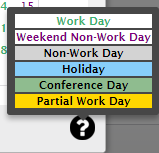
The calendar summary provides a way to check that you've included all work and non-work days in the calendar.
It defaults to a summary of days included within the accounting cycle begin & end dates.
You can view the calculated days including the periods that are outside the accounting cycle begin & end dates, but that are associated with the cycle, by changing the First & Last Work Dates.
The Work Days, Paid Days and Non-Work Days figures are calculated based on the First & Last Work Dates designated in the popup.
The popup lists holidays and conference days for the entire calendar. Paid holidays and conference days are indicated with an asterisk (*).
While in the Edit Calendar window, click the Summary button at the bottom of the window. The Calendar Summary window opens displaying the summary for the accounting cycle.
To view the summary for all periods related to the accounting cycle, including the months that are outside the cycle begin & end dates, change the First Work Date and Last Work Date to include those periods, and click Recalculate. The popup now displays the summary for all periods related to the accounting cycle.
Return to Designate Special Days on a Calendar
Return to Edit a Calendar
Return to Create a Calendar
Return to Human Resources Configuration — Calendar tab