Set Up Amazon Business as
an eCommerce Vendor
Register
an account with Amazon Business.
Create
an Amazon eCommerce vendor in AptaFund.
Create
a user for Amazon Business.
Register an account with
Amazon Business
Before setting up anything
in AptaFund, an account must be registered with Amazon Business. To register
an account, log on to https://www.amazon.com/business,
and set up a business account.
As part of this process, Amazon will assign the following information:
Business ID (not used
by AptaFund)
Punchout URL (the site
to which requisitions will go)
Purchase Order Request
URL (the site to which issued POs will go)
System Login (what AptaFund
calls the “Identity”)
Punchout Password (what
AptaFund calls the “Shared Secret”)
Create an Amazon eCommerce
vendor in AptaFund
While in the Vendor
Management window, click Add Vendor.
Enter the Vendor name. Note:
It should be Amazon eCommerce, if there's already another Amazon vendor.
Scroll down to the
eCommerce Detail section, and check the eCommerce
box to display additional fields.
Optional. Check
the Include Shipping Address in Punchout
box.
Click the [Use separate values for the
To, From and Sender fields] link.
Enter the information
from Amazon in the following fields.
Sender
Domain: NetworkId
Sender
Identity: <System Login provided by Amazon>
Sender
Shared Secret: <Punchout Password provided by Amazon>
Sender
User Agent: AptaFund
From
Domain: NetworkId
From
Identity: <System Login provided by Amazon>
From
Shared Secret: <Blank>
To
Domain: NetworkId
To
Identity: Amazon
To
Shared Secret: <Blank>
Punchout
URL: <Punchout URL provided by Amazon>
Issue
Order URL: < Purchase Order Request
URL provided by Amazon>
Click Save.
The Default A/P Account
Code isn't related to this process and can be left blank.
If there's another Amazon vendor and
all future requisitions will use the eCommerce vendor, you can disable
the non-eCommerce vendor.
Return
to the top
Create users for Amazon
Business
Amazon Business requires that all punch out
users have an Amazon account, independent of their AptaFund account.
The Amazon Business account must have
the same email address as the AptaFund login because AptaFund sends the
login email address of the user who initiates the punch out to Amazon,
and Amazon matches that up with registered user accounts.
This user
creation process can be done in advance on the Amazon Business site, or
when the AptaFund user first punches out to Amazon.
Creating a user on the Amazon Business site
Logon
to Amazon’s main Business site with an Administrator account.
Click
on Business
Settings.
Choose
Add people from the Add people pull-down list.
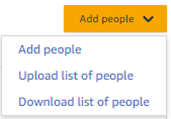
Enter
the user's AptaFund login email address.
Choose
the “PunchOut User” role for the user.
Return
to the top
Return to Add a Vendor
Return to About eCommerce
Return to Using
the Amazon eCommerce Vendor
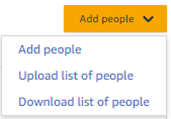
 Version 5.0 © 2023 - Harris School Solutions - All
rights reserved
Version 5.0 © 2023 - Harris School Solutions - All
rights reserved