Save
Display Settings
Once you get a list of records arranged the way you want it, you can
save the settings
so the list will be arranged in that way whenever you log onto the system.
Save using the Table
Display Settings dialog window. This option doesn't include any
filters you've applied.
Save using the Save
Grid Settings dialog window. This option can include filters you've
any filters you've set up. Also for some grids, you can save the settings
as a report and make it available in My
Reports and the report setup windows.
Save
using the Table Display Settings window
Saving the table display settings saves only
the way columns are arranged and the number of items displayed on a page;
it doesn't save any filters you
may have applied. It's useful if you want to see the grid arranged the
same way each time you open it.
Once you have the
list arranged, click the Display
Settings button  in
the upper right-hand toolbar. The Table Display
Settings window opens.
in
the upper right-hand toolbar. The Table Display
Settings window opens.
Click the User: Store Settings link in the
lower left corner.
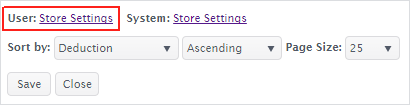
The settings are saved and you're returned to the list window.
Note: You may also store the
settings for the system if you have admin rights. Then the window will
be arranged in the manner you've designated whenever any user logs onto
the system.
Return to Navigation Overview
Save
using the Save Grid Settings window
When you save a window arrangement using the Save
Grid Settings window, you can include a filter and a page setup
for reports.
You can also designate a set of saved grid settings as a report to be displayed
in the Reports
list, and from there, on your dashboard and the My
Reports section of the My AptaFund menu.
Once you have the
list arranged, hover over the  in the upper right-hand
toolbar. The User Settings menu opens. Note:
Once you have saved a filter in this window, there will be more options
— such as Edit,
Delete,
and Set as My Default — in the User Settings menu.
in the upper right-hand
toolbar. The User Settings menu opens. Note:
Once you have saved a filter in this window, there will be more options
— such as Edit,
Delete,
and Set as My Default — in the User Settings menu.
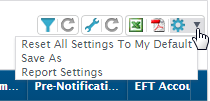
Click on Save,
and the Save Grid
Settings window opens.
Complete the fields
as described.
Include
Filter:
None:
Leave this radio button selected if you don't want to apply
a filter to this setup.
Click Current Filter if you have
filtered the data in the window and want the filter to be
part of the settings.
Show
on Reports Screen: Check this box if you want this set
of saved grid settings to be available as a report in the Reports
list. Note: This option
is not yet available all grids.
Include
Current Display Settings: Check this box to save the arrangement
of the grid.
Include
Current Page Setup: Click this box if you're going to use
these settings to export reports and you've set up the options
in Page Setup.
Set
As My Default: Check this box if you want this to be the
default way you'll view this window.
Shared:
Check this box if you want this setup to be available to others
in your organization.
Click Save.
Return
to the top
Return to Navigation Overview
 in
the upper right-hand toolbar. The Table Display
Settings window opens.
in
the upper right-hand toolbar. The Table Display
Settings window opens.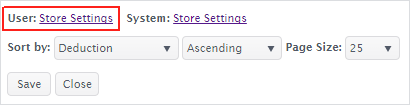
 in the upper right-hand
toolbar. The User Settings menu opens.
in the upper right-hand
toolbar. The User Settings menu opens. 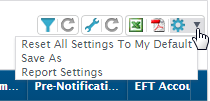
 Version
4.1 © 2018 - Harris School Solutions - All rights reserved
Version
4.1 © 2018 - Harris School Solutions - All rights reserved